Hosted Web Solutions, Help Topic: Alarms & Trending
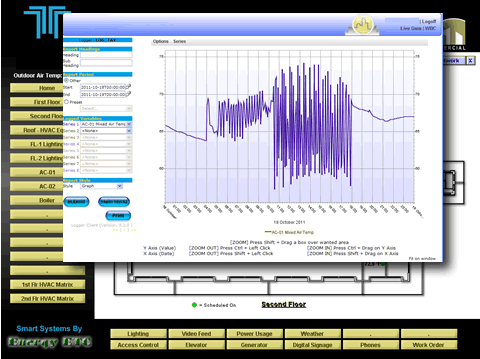
a. Simply click the desired button from the main menu to access historical system data or alarms.
b. To modify Alarm or Trending configurations click the Main Menu button, then choose Alarm Manager, or Data Logger (additional password level may be required).
c. When the alarm window opens you will see a list of active alarms within your system.
i. From this window you can acknowledge the alarms.
d. When the trending window opens, use the left-side menu system to:
i. Label your report if desired.
ii. Select the time frame for your report.
iii. Select the points you wish to trend (up to 8 points).
iv. Choose textual or graphical (chart) report type.
v. Press the submit button.
Next Section - Advanced Topics